We’ve curated a helpful tutorial for all our users on how to successfully update their profile to get the best out of the IPAX platform. The tutorial will cover updating your business information, uploading images to your gallery and much more.
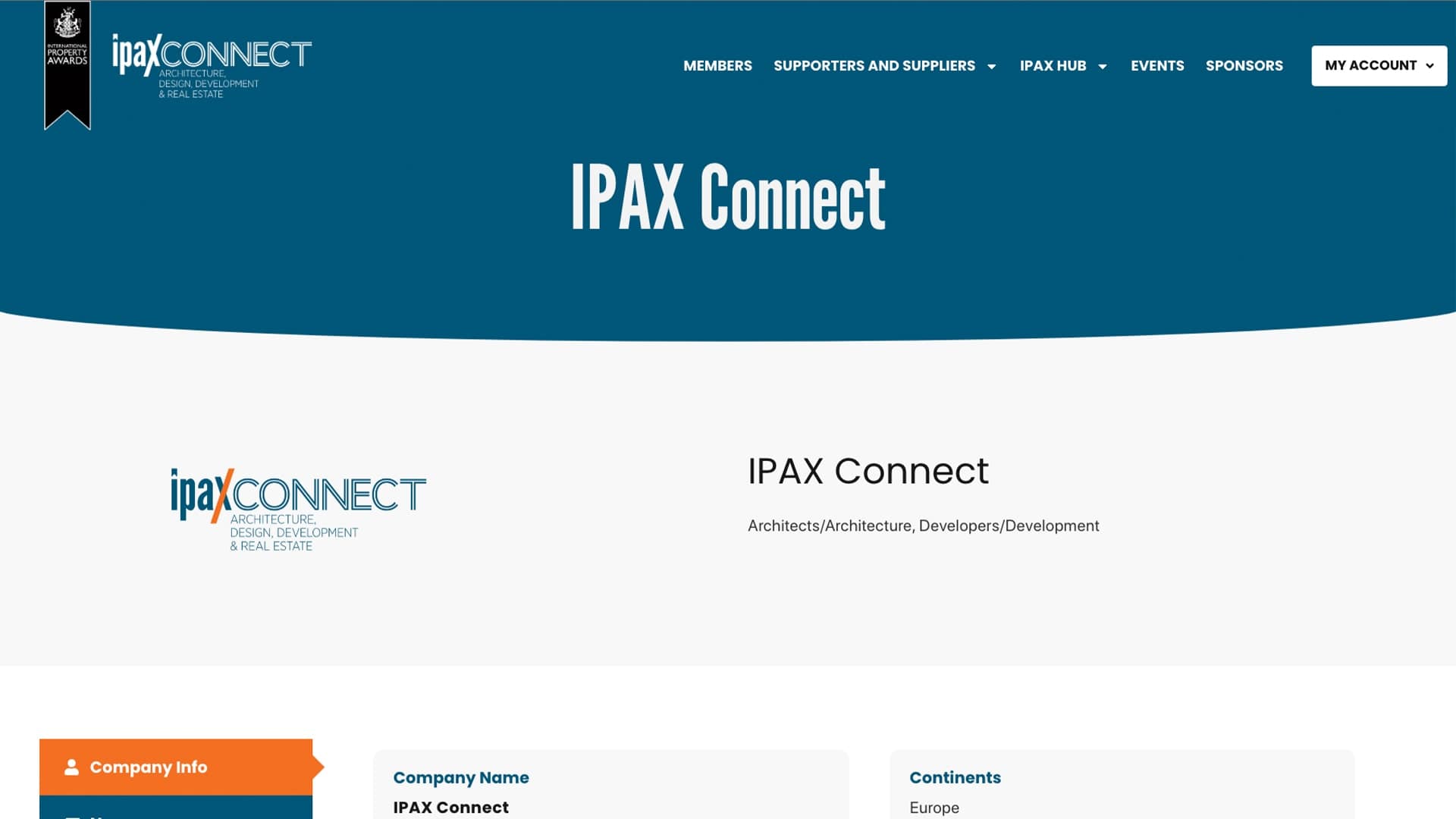
Want to captivate another IPAX member or award winner into networking with you? Then the first step is to make sure your profile stands out from other members by having a fully fleshed out profile, filled with information about your business. There are two ways you can update your profile; 1) By clicking on the ‘Update Profile’ button on your profile page or, 2) Hover over the ‘My Account’ button in the top right side of the main menu and click on the ‘Update Profile’ button there. (see image below)
Once you click on one of these two buttons you’ll be brought to the edit profile page, where you will see fields containing everything you will need to update your profile. We’ll go through what each field updates on your profile.
1) Company name: Self explanatory, use this field to update your Company name.
2) Company Logo: Upload your company logo here. This will appear towards the top of your profile
3) Company Address: A series of fields comes under the company address, from the first line of the address of the company/business to the county/state and country it resides in.
4) Continents operating in: Here you will see a list of checkboxes and continents/regions next to them. Here you need to select the continent/region that your business operates in. If you operate is multiple regions, you may select multiple continents/regions. This is important for two reasons: First, other companies will want to know what region you operate in, before networking with you. Second, your company may not show up in our members search if this information is missing.
5) Company Industry: This is where you select the industry your business operates in. This is also import to select as you may not appear on our members search if this isn’t selected.
6) Business Description: Write a short description of what your business/company is, for other users who don’t know anything about your company. This can be a short paragraph about the history of your company.
7) Scope of Work: Write about what your business/company does. Are you a Architecture company, designing multiple residences or a developer that builds high-rise buildings?
8) Website/Social URL’s: These fields are for your companies website and links to your social media.
9) Contact Person: The contact person fields are used to place the main point of contact for your business/company. You will need to fill in the first and last name fields, the job title of the person and their email and phone number.
10) Additional Contacts: These fields are optional and are to be used and filled in if you wish to have multiple people that you would like other members to get in contact with.
Once you are happy with all of the fields you have filled in, click on the submit button down at the bottom of the page underneath all of the fields. And that’s it! You’re IPAX profile is looking much more fleshed out already. Next let’s look at adding images to your profile.
Want to captivate another IPAX member or award winner into networking with you? Then the first step is to make sure your profile stands out from other members by having a fully fleshed out profile, filled with information about your business. There are two ways you can update your profile; 1) By clicking on the ‘Update Profile’ button on your profile page or, 2) Hover over the ‘My Account’ button in the top right side of the main menu and click on the ‘Update Profile’ button there. (see image below)
Once you click on one of these two buttons you’ll be brought to the edit profile page, where you will see fields containing everything you will need to update your profile. We’ll go through what each field updates on your profile.
1) Company name: Self explanatory, use this field to update your Company name.
2) Company Logo: Upload your company logo here. This will appear towards the top of your profile
3) Company Address: A series of fields comes under the company address, from the first line of the address of the company/business to the county/state and country it resides in.
4) Continents operating in: Here you will see a list of checkboxes and continents/regions next to them. Here you need to select the continent/region that your business operates in. If you operate is multiple regions, you may select multiple continents/regions. This is important for two reasons: First, other companies will want to know what region you operate in, before networking with you. Second, your company may not show up in our members search if this information is missing.
5) Company Industry: This is where you select the industry your business operates in. This is also import to select as you may not appear on our members search if this isn’t selected.
6) Business Description: Write a short description of what your business/company is, for other users who don’t know anything about your company. This can be a short paragraph about the history of your company.
7) Scope of Work: Write about what your business/company does. Are you a Architecture company, designing multiple residences or a developer that builds high-rise buildings?
8) Website/Social URL’s: These fields are for your companies website and links to your social media.
9) Contact Person: The contact person fields are used to place the main point of contact for your business/company. You will need to fill in the first and last name fields, the job title of the person and their email and phone number.
10) Additional Contacts: These fields are optional and are to be used and filled in if you wish to have multiple people that you would like other members to get in contact with.
Once you are happy with all of the fields you have filled in, click on the submit button down at the bottom of the page underneath all of the fields. And that’s it! You’re IPAX profile is looking much more fleshed out already. Next let’s look at adding images to your profile.

To Access our members directory or Activity Hub and see company contact information and connect with CEO’s from around the world, then please register to gain access to the IPAX club.
Already a member? Click here to login